We're enhancing the way you log in
As we continue to strengthen the capabilities of Cathay Agents, we have introduced Authenticator App in our Two-factor Authentication mechanism for you to access our website easier.
Authenticator App protects your account by establishing a secure connection with a secret key. Once you have set up the Authenticator App, it will generate a 6-digit one-time code which is required to access your account. The one-time code refreshes every 30 seconds in the Authenticator App so you simply need to enter the latest code shown in the app to log in.
How does this change benefit you?
Apart from receiving the verification code via email currently, you can now choose to install Google Authenticator App or Microsoft Authenticator App to get the one-time code instantly by opening the app in your mobile device. This gives you the following benefits:
- Get the one-time code instantly without waiting
- Able to access Cathay Agents without accessing your mailbox
- One-time code can still be generated even without an internet connection in your mobile device
Here's how to start using Authenticator App
Set up Authenticator App
You can set up Authenticator App during login or from your profile page.
1. |
You will be asked if you would like to set up Authenticator App during login process | 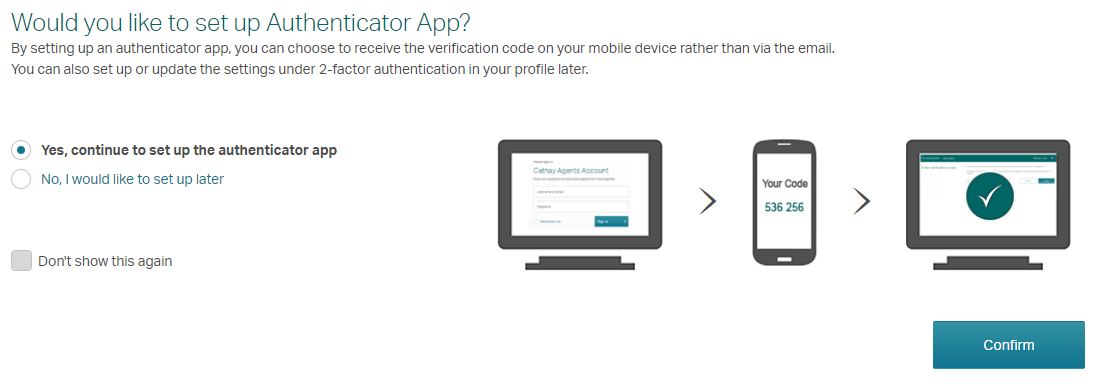 |
| Alternatively, you can set up Authenticator App from your profile page, under the Two-factor authentication preference section. |  |
|
2. |
You can choose to download and install Google authenticator or Microsoft authenticator in your mobile device. | 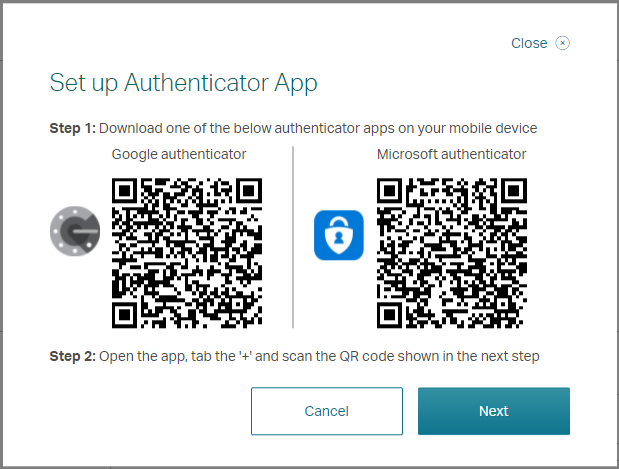 |
3. |
Open the Authenticator App you installed, tab " + " and scan the QR code to generate the 6-digit one-time code in the app.
Enter the one-time code in the textbox on our website to complete the setup. |
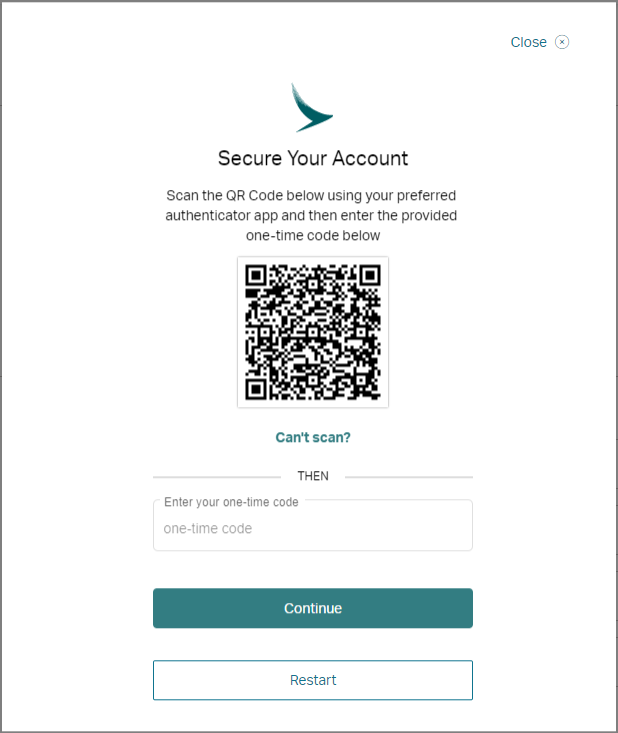 |
4. |
Setup successful ! | 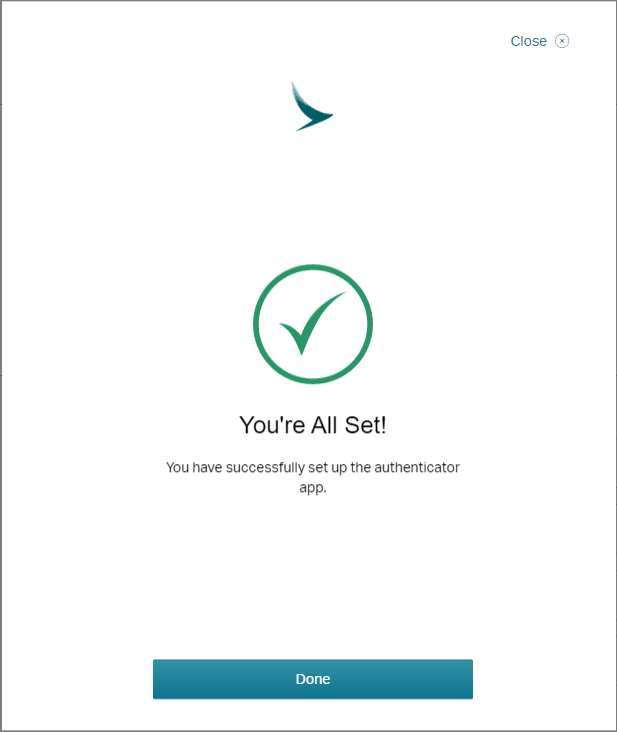 |
Log in with Authenticator App
Once you have set up the Authenticator App, you can now use it to get the one-time code for your login.
1. |
Enter your username and password to log in as usual. | 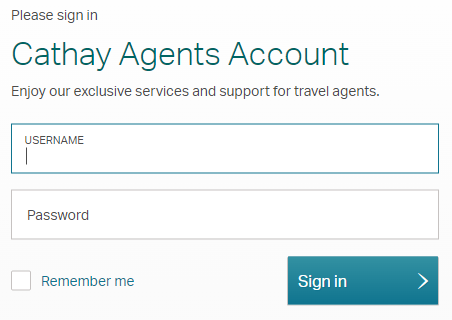 |
2. |
Open the Authenticator App you installed and enter the 6-digit one-time code generated by the app into the verification code textbox on our website.
In case you have changed your mobile device or would like to switch to email temporarily to receive the verification code for this login, you can click the link "Click here if you wish to switch to email to get the verification code". It will send the verification code to your registered email.
|
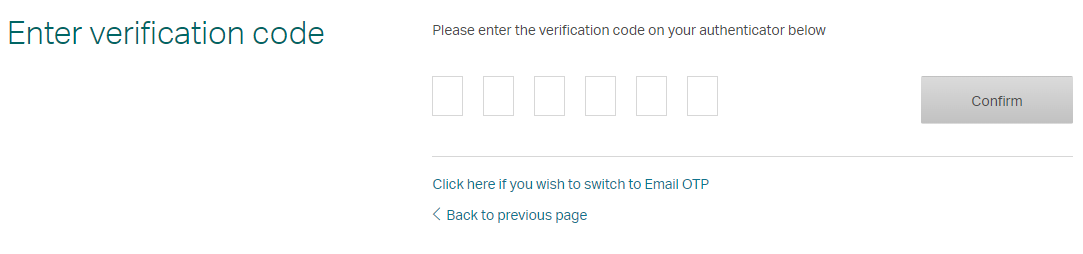 |
3. |
Login successful! | 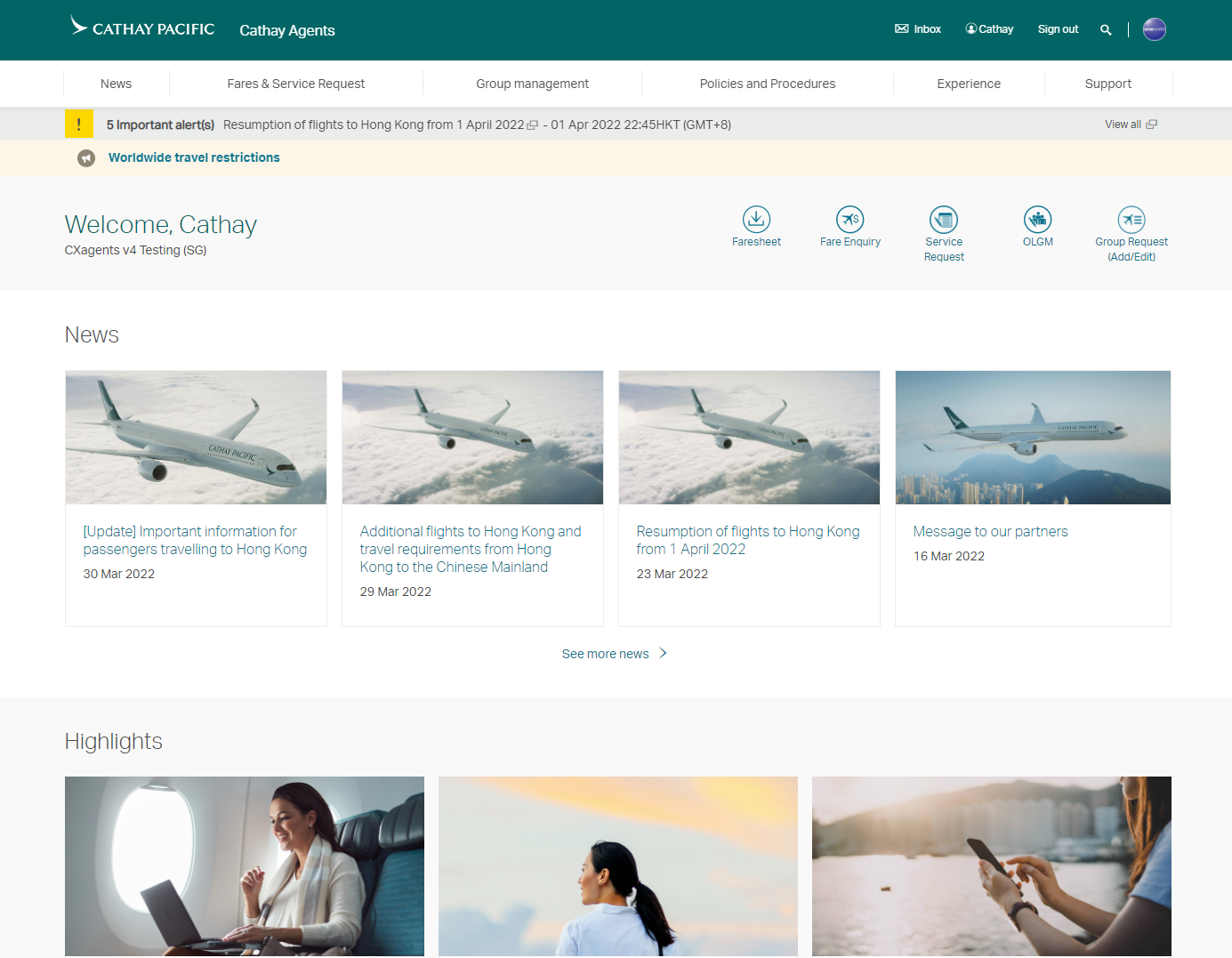 |


